
It’s no longer stressful to download YouTube videos because YouTube downloaders have made the process easier. With these tools, you can download any YouTube video you want and watch it offline whenever you want. A great example is the Y2Mate, which is one of the popular options because it’s fast, reliable, and easy to use.
Despite its advantages, though, there are some serious doubts surrounding Y2Mate. The site has multiple ads and pop-ups from dubious sources that have made many people worried about using it. The big question on their minds is, is Y2Mate safe?
This post explains more about the Y2Mate downloader, especially whether it’s safe to use, given the many rumors about the existence of Y2Mate viruses. We’ll confirm if these rumors are true and look at how to remove these Y2Mate viruses. Also, we’ll show you how to download YouTube videos safely. Join in.
Y2Mate is simply a website that’s accessible via a web browser and offers users the option to download videos and audio for free from YouTube, Facebook, Instagram, or any other video-sharing website.
The steps are straightforward. You just visit the Y2mate.com website on your browser, copy the link of the particular video you want from YouTube, and paste it on the Y2Mate website. You’ll then see several versions of the video, including MP4, MP3, etc.
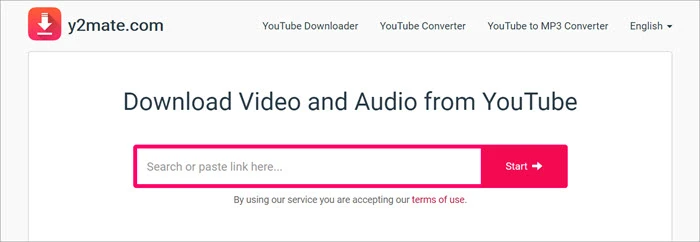
As much as the Y2Mate website is legitimate, it’s not really a safe YouTube downloader. It’s able to grab content from numerous platforms very well and offers various formats, but that doesn’t mean it is safe.
When you download content, you may not have any issues. However, once you click on push notifications, pop-ups, and banner ads that appear on the website, that’s when the problem starts.
Like YTMP3 and other similar downloaders, Y2Mate seems to promote scam ads and dubious sites that have a bad reputation. If you click on any of them, it’ll likely lead to the installation of unwanted programs and drive-by attacks.
Generally, just a simple miss-click on the site may end up causing harm to your computer. Most of the time, a notification will pop up in the top-left corner asking you to permit notifications. You may think it’s a prerequisite for downloading the video or audio, but it’s not. It’s possibly a virus in disguise.
There are many ways of removing the Y2Mate virus from a computer and other devices. The obvious one is to avoid the tool completely, but if you can’t do that, these are the other measures you can take to remove the Y2Mate virus.
Do you often use multiple web browsers? If so, you have to disable the Y2Mate notifications on all these browsers. The steps for each browser might be slightly different. If you use Safari and Chrome, follow these steps.
Safari:
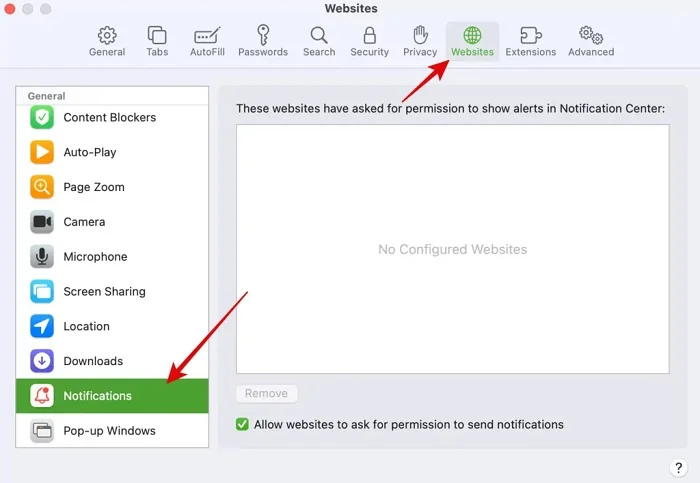
Google Chrome:
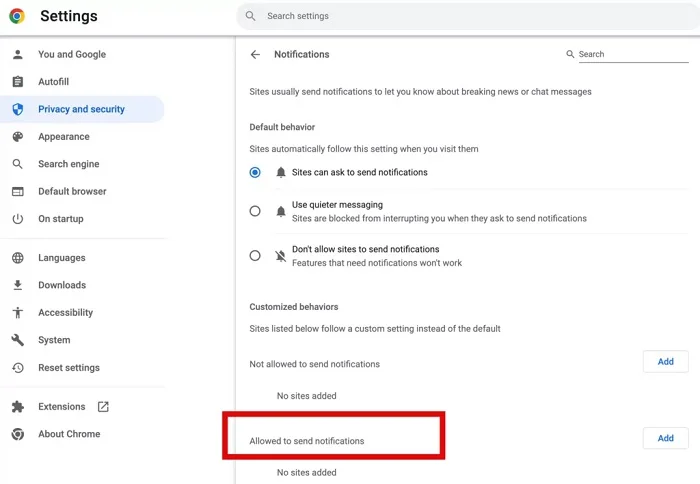
If you want a straightforward way of removing the Y2Mate virus, then you simply need to install protective software on your computer or device. A good example is the Norton 360, which utilizes modern AI technology to provide predictive analytics as well as real-time protection. It’s one of the best antivirus programs for dealing with threats like the Y2Mate virus. These anti-viruses also get updated regularly, so you’re assured complete protection against the latest threats.
The Y2Mate tends to quickly take over the browser and start to add annoying extensions. Fortunately, you can eliminate these extensions quite easily using several methods. The best way to deal with them completely is to go to Google’s Chrome settings, find the unwanted one, and remove it.
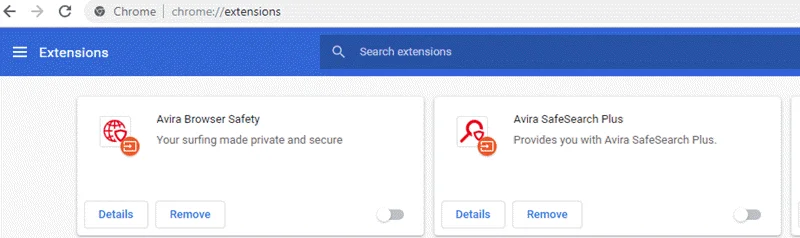
If you’re using Safari, open the menu, select Settings, and click on Extensions. To completely remove the unwanted extension from the system, click on it and then click on the Uninstall button.
It’s not a method we’d recommend because all your cookies and other data, like log-ins for your payment processing accounts and social media, will get removed too in the process. If you’re using Google Chrome, these are the steps you should follow:
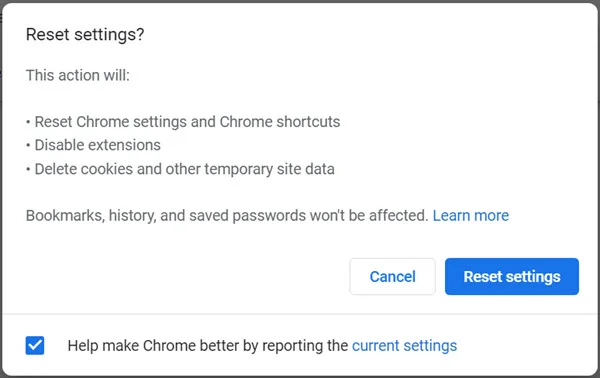
Not many people like using ad blockers because they tend to restrict some sites, preventing them from working. However, if you want to continue using the Y2Mate throughout, ad blockers can be an incredible solution for you. These apps can immediately block notifications, display ads, and many other pop-ups, preventing them from appearing; hence, you get to enjoy a smooth browsing experience.
Once you’re through with all the above solutions, you should run a system scan right away. It’s essential as it can help remove the potential risk. If you’re using Windows, for instance, you can run the Windows Defender, which is a Windows built-in antivirus program that can complete the system scan. Follow these steps to use it.
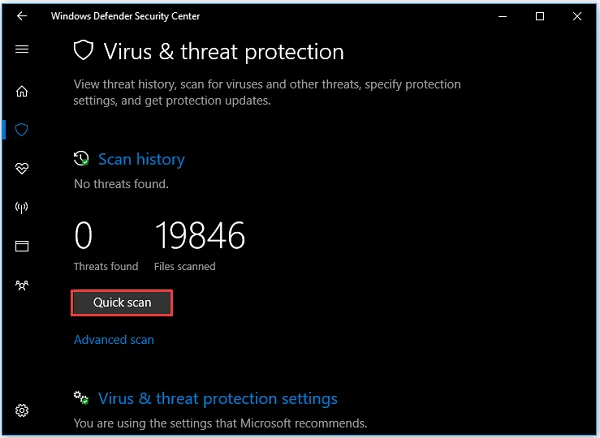
How do you download videos from YouTube safely if Y2Mate is not safe? Is there any alternative? Well, there are desktop YouTube downloaders like the ClipDown Video Downloader, which you may try. It’s a completely clean program that can help you download YouTube videos and audio fast.
You can use ClipDown to download even video subtitles and YouTube playlists. It has no ads, and it’s 100% safe. Moreover, the process of downloading the YouTube video with this tool is pretty simple. Check it out below:
Step 1: Click the button above to download the ClipDown Video Downloader and install it on your computer.
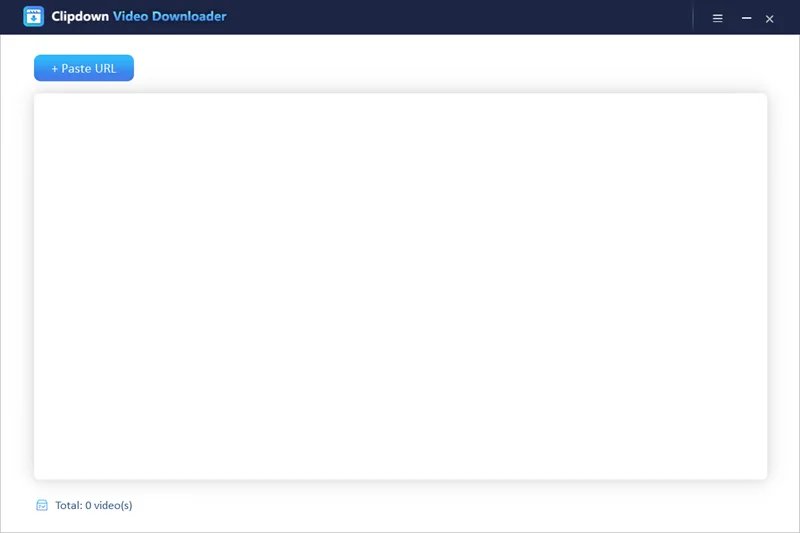
Step 2: Run the program and paste the video link you’ve copied on YouTube by clicking the “+Paste URL” button.
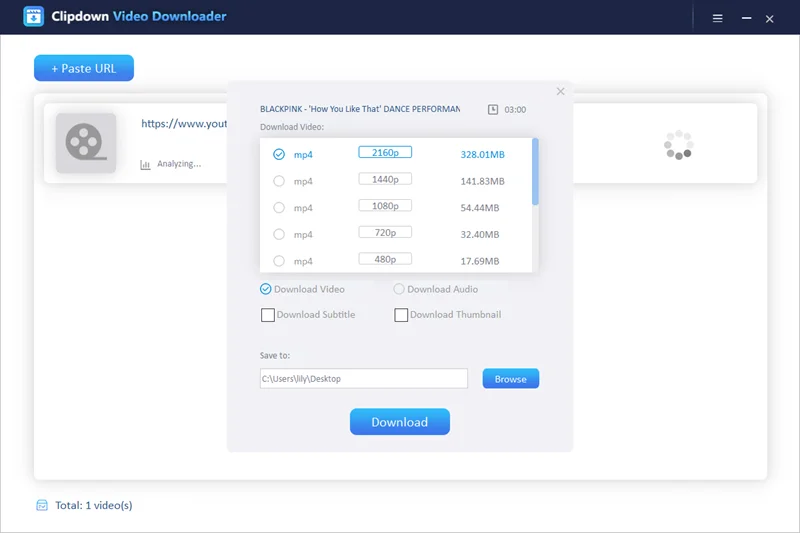
Step 3: The program will begin to parse your video link and list all file formats with various quality on a separate window. Select the format you want and hit the Download button to start downloading the video.
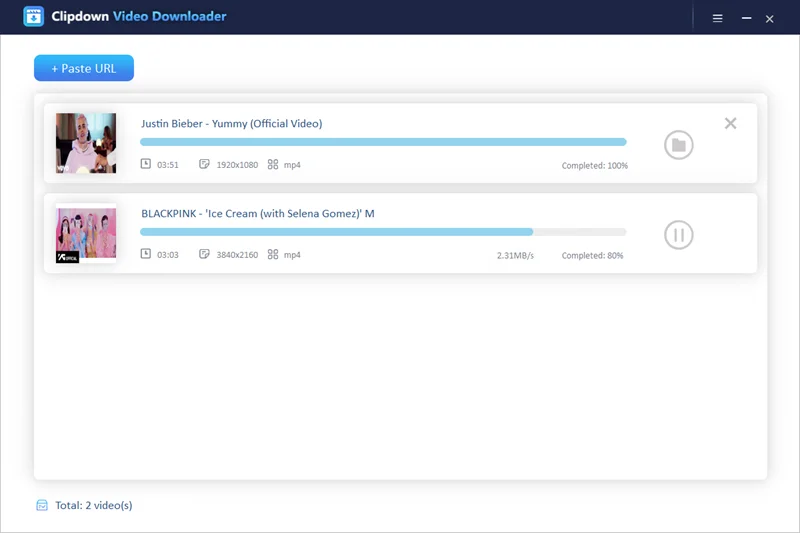
While the Y2Mate may not have any problem grabbing YouTube videos and audio, using it daily is pretty risky, especially if you haven’t set proper security measures on your device. Instead of waiting for the consequences, we recommend you switch to a safer alternative like the ClipDown Video Downloader. This desktop YouTube downloader is reliable and clean. It allows you to download all YouTube videos you like safely and quickly in the format and quality you want. It’s easy to use, too, and has no ads. So, give it a try.

Justin is a technical expert who loves technology and a big video fan. He writes about helpful video tips, reviews and tutorials.

Copyright @ 2024 ClipDown All rights reserved.