
Instagram always adds new fun features to stories, and the "Add Yours" sticker is one of them. It lets your friends add their own stories to yours, making it more interactive. But, some people are having trouble finding this sticker in the app. In this guide, we'll explore what the Add Yours sticker is, and provide practical solutions to fix it when it's not working as expected.
When you're making an Instagram Story or Reel and want to add some stickers, you might notice a cool new one called "Add Yours" in the sticker options. This sticker is pretty neat because it lets your followers add their own stories to yours. It's like building a chain of stories on top of your original one.
This feature is super handy for people trying to build their personal brand or influencers looking to engage their audience through Instagram stories. Honestly, it's a fun way to create a story chain with your friends and followers.
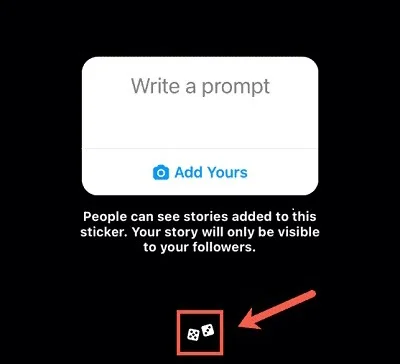
What if you can't find or use the "Add Yours" sticker as you expected? Don't worry! Here are some top solutions to fix that issue.
Restarting your device can often resolve the issue if you're experiencing difficulties with the Add Yours sticker not showing up with other stickers for Stories and Reels. Simply power off your phone, wait a few seconds, and then power it back on.
After rebooting, check Instagram to see if the Add Yours sticker is now available for use. This simple step may fix any glitch causing the problem and restore access to the Add Yours sticker.
If you're unable to find the Add Yours sticker, it could be due to an outdated version of the app. Updating to the latest version of Instagram might resolve the issue. To update your Instagram app:
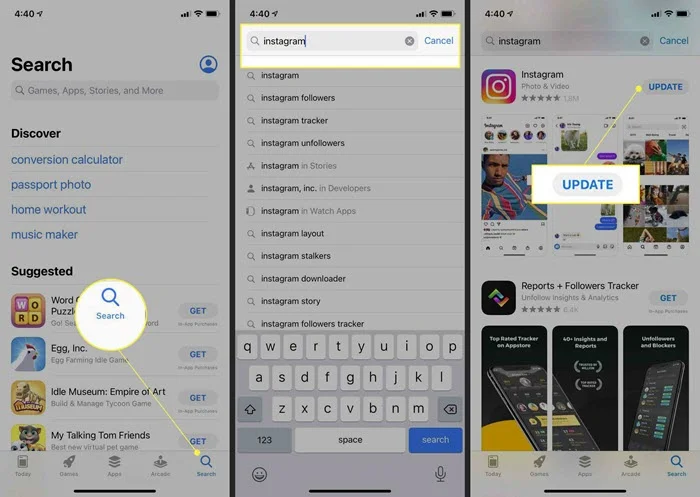
If the 'Add Yours' sticker doesn't show up immediately after updating the app, you can sign out of your Instagram account and then sign back in with the same credentials. Here's how you can do it:
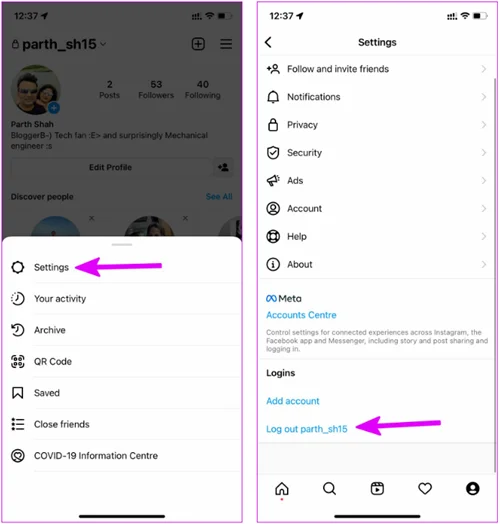
After signing back in, check to see if the Add Yours sticker works properly.
If you're using a business or creator account, switching to a personal account might help. Some features, including stickers, may function differently on business accounts. Switching to a personal account can help determine if the issue is account-specific.
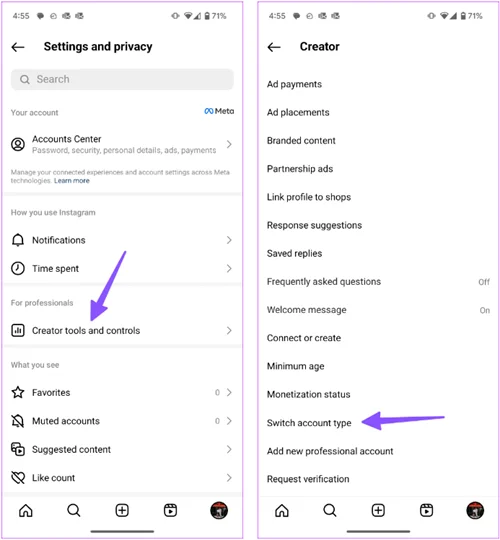
After switching to a personal account, force restart Instagram on your phone and try using the "Add Yours" sticker in your Story or Reels again.
Changing your account privacy settings to private and then back to public can sometimes refresh your account's settings and resolve issues with stickers like Add Yours. Here are the steps to set your Instagram account to private:
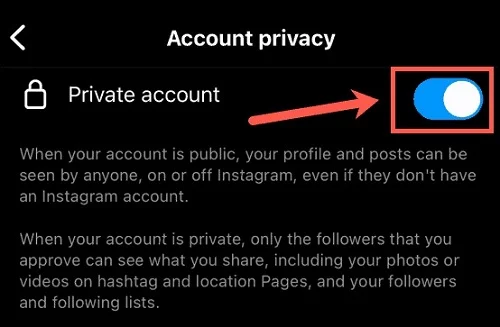
Stickers are only available when you're creating a Story or a Reel. If you're trying to make a regular post, you won't see any stickers, including the Add Yours sticker. To use the Add Yours sticker, create either a Story or a Reel and then follow the right steps.
If all else fails, consider uninstalling and reinstalling the Instagram app on your device. This can help clear any corrupted data or files that may be causing the Add Yours sticker to malfunction.
For iPhone:
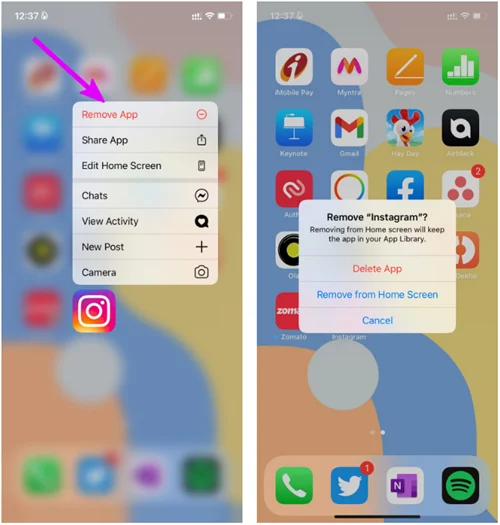
For Android:
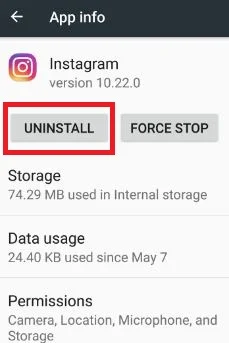
If you're having trouble with the "Add Yours" sticker on your main account, you can try using a different account as a workaround. Though it's not perfect since you might not have as many followers, it's worth a shot to get the sticker working. Here's how:
If you're unable to access the Add Yours sticker due to your location or network settings, you might consider using a VPN (Virtual Private Network) to bypass this restriction.
The Add Yours sticker on Instagram lets you create a fun chain of posts, stories, or reels to get people involved. But sometimes, it might not work right on your phone. Luckily, there are easy fixes to get it working again. Just follow the steps we discussed, and you'll be back to sharing and connecting with your followers in no time!

Justin is a technical expert who loves technology and a big video fan. He writes about helpful video tips, reviews and tutorials.

Copyright @ 2024 ClipDown All rights reserved.