
Twitter has emerged as a popular micro-blogging, enabling users to share not only text but also photos and videos with their loved ones. If you're an enthusiastic Twitter user, you might have come across videos in your Direct Messages (DMs) that you'd like to download. However, downloading videos from Twitter DMs can be a bit more challenging compared to downloading photos.
In this article, we will introduce different methods to download videos from Twitter DMs, including Chrome extensions, VLC Player, and third-party tool. Additionally, we will also cover the steps to download videos from Twitter DMs on Android and iPhone devices. Let's dive in!
One of the simplest and fastest ways to download videos from Twitter Direct Messages (DMs) is by utilizing a Chrome extension. There are many third-party extensions available for Chrome, but we recommend Video Downloader Plus for its reliability and features. Apart from downloading videos, this extension also allows you to convert the video format to MPEG, AVI, MKV, and MOV.
With just a single click, Video Downloader Plus enables you to upload downloaded videos from Twitter to various other platforms like YouTube, Facebook, Instagram, and Vimeo. This extension provides a convenient solution for managing and sharing your downloaded Twitter videos effortlessly.
To download a Twitter video from your DMs using a Chrome extension, follow these simple steps:
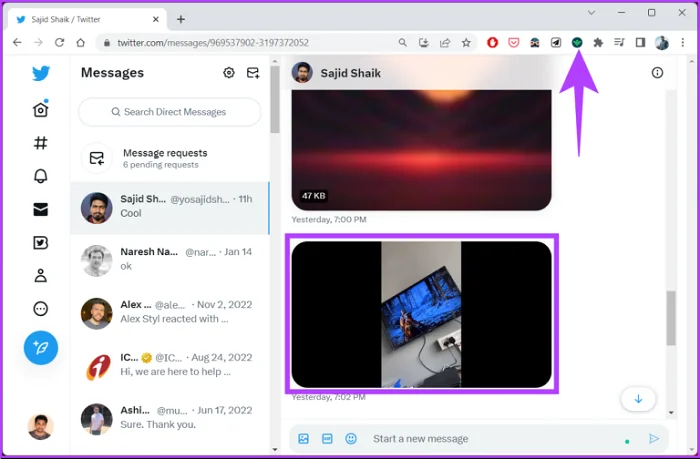
Another easy method to download Twitter Direct Message videos is by utilizing VLC Player. VLC Player is not only a powerful video player but also can download videos from various popular websites, including Twitter.
With this versatile tool, users can open network streams and effortlessly convert them into MP4 files. Follow the steps below to learn how to save videos from Twitter DMs using VLC Player:
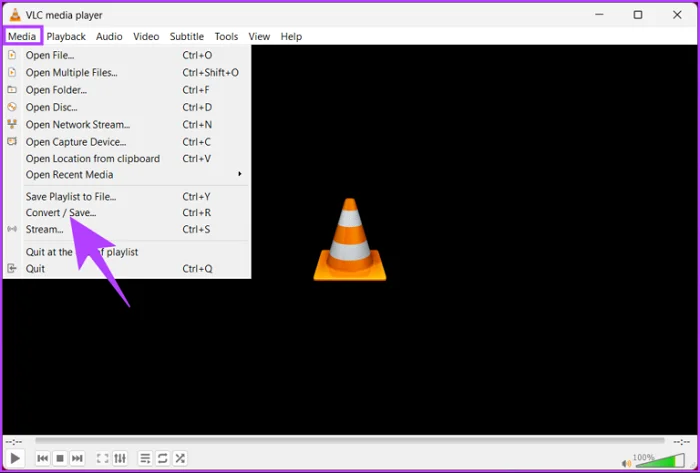
If you want a hassle-free way to download videos from Twitter Direct Messages, you can use a third-party tool called ClipDown Video Downloader. This method is straightforward to follow, and you can download Twitter DM videos by following these steps:
Step 1: Download and install the ClipDown Video Downloader software on your computer. Once installed, launch the program.
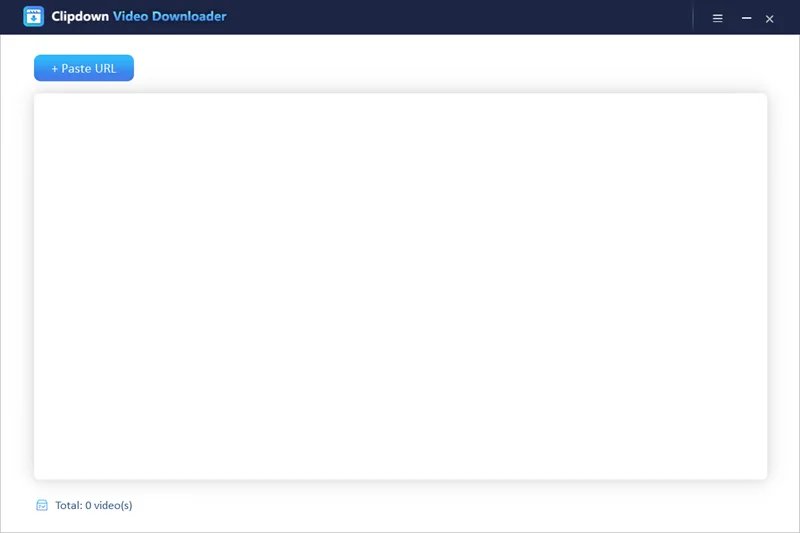
Step 2: Open your Chrome browser and go to Twitter. Locate the video you wish to download and simply copy its link.
Step 3: Go back to the ClipDown tool. Click on the "+ Paste URL" icon located at the top-left corner of the program's interface. Paste the copied URL of the Twitter DM video into the provided field. The program will quickly analyze the link.
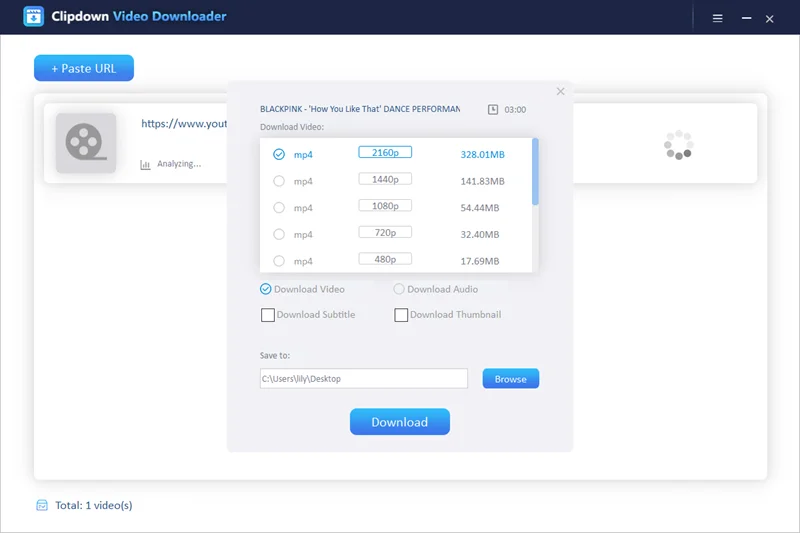
Step 4: A dialogue window will appear. Choose your preferred download resolution and select the folder where you want to save the downloaded video. After that, click on the "Download" button to begin the download process.
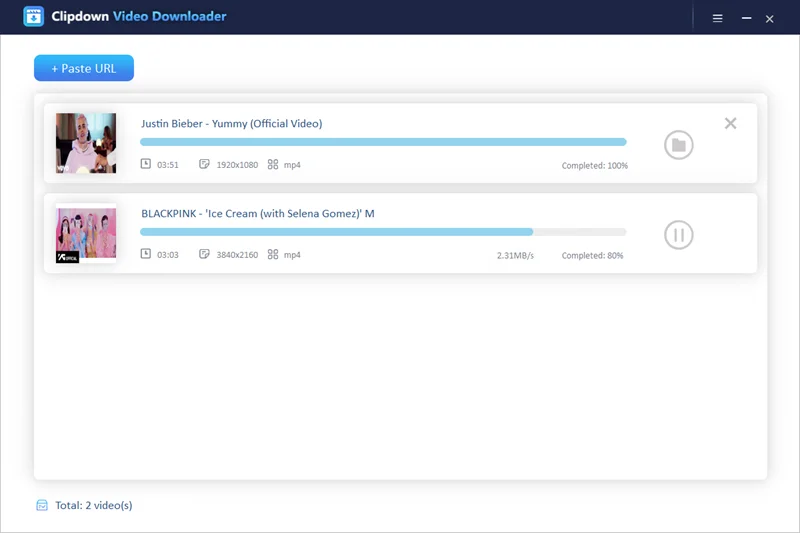
Downloading Twitter DM videos on a mobile device can be a bit tricky, especially since there isn't a built-in option. However, one of the most commonly used methods involves utilizing the device's built-in screen recorder. Please note that the steps may vary slightly depending on the platform you're using.
If your Android device does not have a built-in screen recorder, you can download one from the Play Store. Once the screen recorder is installed, follow the instructions below to download Twitter DM videos:

Note: The recorded video will be saved in either your device's gallery or a specific folder named "Screen Recorder."
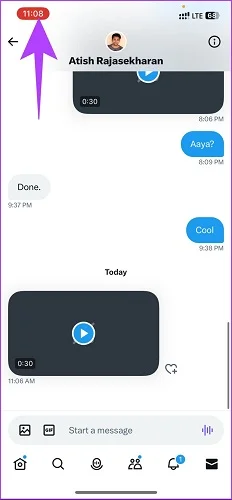
Note: If there is no Record button in the Control Center, you can add it by going to Settings, selecting Control Center, and then customizing the Included Controls. Make sure the Screen Recording option is included.
This blog has walked you through step-by-step guides on different methods to download Twitter DM videos. With these methods explained, you should now find it easy to save videos from your Twitter DMs. For a user-friendly experience, we highly recommend using ClipDown Video Downloader for downloading Twitter videos effortlessly. Give it a try and enjoy hassle-free video downloads from Twitter!

Carol is a technical blogger with rich experience in writing video tips and tutorials. She has over 7-year experience in video and multimedia.

Copyright @ 2024 ClipDown All rights reserved.