
“Invalid response received” on YouTube is a frequent error many users encounter while downloading or uploading videos. The issue can be very daunting, especially for the video publishers who want to publish the videos at a specific time.
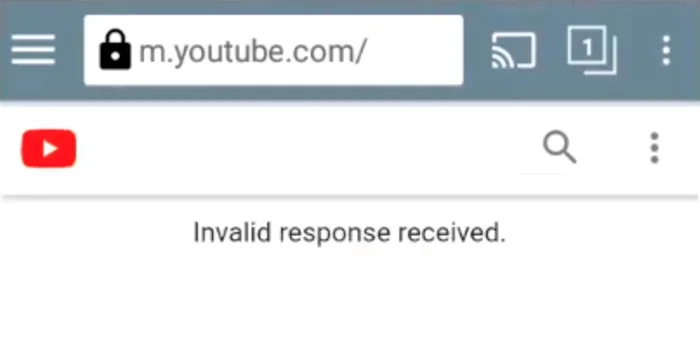
If you are searching for the solution to the "invalid response received" on YouTube, you have arrived at the right place. Keep reading the article to explore what causes the problem and find out what you can do to solve it.
Being one of the giant companies in the technology industry, YouTube has hundreds of engineers to keep their systems running smoothly. However, you will still encounter a variety of issues, such as invalid responses. This specific problem mainly occurs when YouTube restricts your IP address to access its platform.
YouTube can block or restrict your IP for many reasons, including wrong login credentials, server timeout, extension error, and related technical errors. Below, we will elaborate more on the causes.
Before we know in detail about fixes, let's acknowledge the possible causes of this error first. They are as follows:
One of the most probable reasons behind the YouTube invalid response error is the login timeout. Especially while downloading or uploading a video, your account might be logged out automatically if the process is taking a long time. In such a case, the problem can be easily solved by simply reloading the page. Just reload and upload the video again.
Sometimes the YouTube invalid response error will occur when you try to upload a video and, in the meantime, you log into a different YouTube account in other tabs. In this case, you shouldn't log in to another account while uploading a video.
Are you using any browser extensions to download/save YouTube videos on your device? Extensions like Down ThemAll, Download Helper, etc., can cause an invalid response issue on YouTube. If you are using these extensions, consider turning them off to eliminate the problem.
YouTube accounts need to be verified by adding your mobile number. If you didn't verify the account yet, you should do it. That is because YouTube only allows you to upload lengthy videos after verifying the account.
Before trying anything else, consider refreshing the YouTube tab showing the error. Especially while uploading a video, if your account logged out automatically, refreshing or reloading the page should help. All you need to do is to press the reload button and re-login to YouTube.

Sometimes you will receive an invalid response error while trying to comment in a YouTube video. In this case, you might not have set the Google account name correctly. Here is how to fix it:
It is very common to encounter the YouTube invalid response error when trying to use multiple accounts in the same browser while uploading the video. This might happen because YouTube takes it as a security abuse. So, make sure you are not using several accounts at once, especially while uploading a video.
Your web browser can sometimes cause various issues, including the response code error. These errors typically occur when their settings conflict or there are bugs in the browser. First, try updating the browser to the latest version. If the problem persists, consider using a different browser.
As we mentioned earlier, some of the video downloader extensions can cause errors like invalid requests, invalid extensions, etc. In such cases, all you need to do is get rid of the problematic extensions. Simply disable or remove the extension from your browser. Let's see how to do this:
Google Chrome:
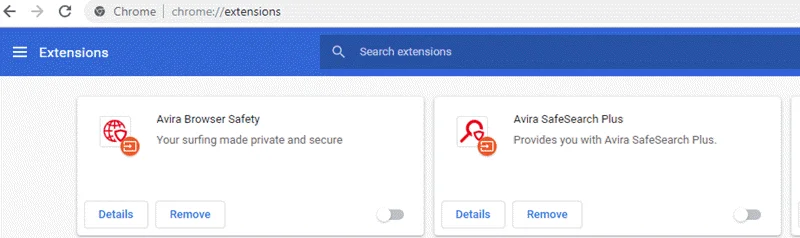
Mozilla Firefox:
Verifying your YouTube channel might also help to prevent the invalid response issue. You can easily verify the channel using your phone number. Here is what you need to do:
Step 1: Go to the Verify page on YouTube and log in using your Google account information.
Step 2: Then, choose your country and pick how you want to receive the verification code.
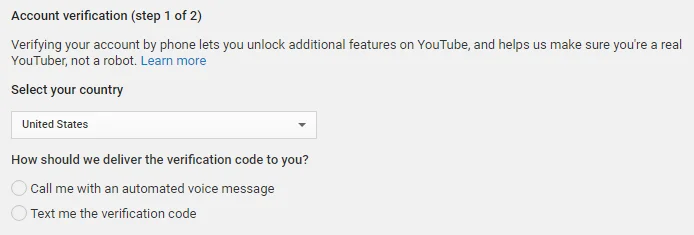
Step 3: Choose your language and then enter your phone number. Once you are done, press "Submit."
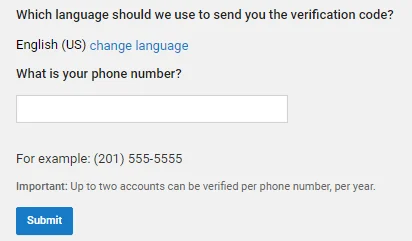
Step 4: Now check your phone and enter the code you get on the “Account Verification” page. Once after entering the code, you will see a successful message. Now you should be able to upload the video without any issues.
Are you encountering an invalid response on the mobile or tablet? In this case, consider changing the browser to desktop mode. It's pretty easy to do this. Here are the steps:
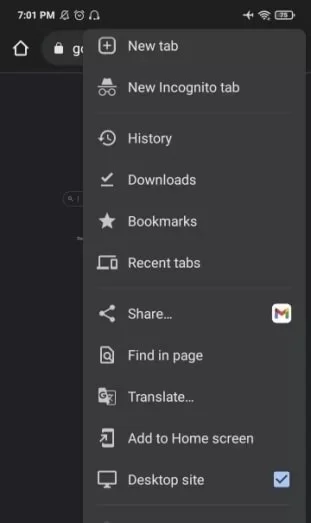
If you didn’t find the perfect solution, you can rely on third-party video downloader tool like ClipDown to avoid this invalid response received on YouTube.
ClipDown Video Downloader is a quality tool that enables you to save videos from many websites, including Facebook, YouTube, Twitter, etc. It can be a great way to enjoy the video if you cannot solve the invalid response issue on YouTube.
This high-quality video downloader is easy to use and enables you to download YouTube video quickly in various formats and resolutions.
Here is how to install and use ClipDown Video Downloader:
Step 1: Go to the website of ClipDown and install the application for your Windows or Mac computer. Once the installation is complete, launch the program.
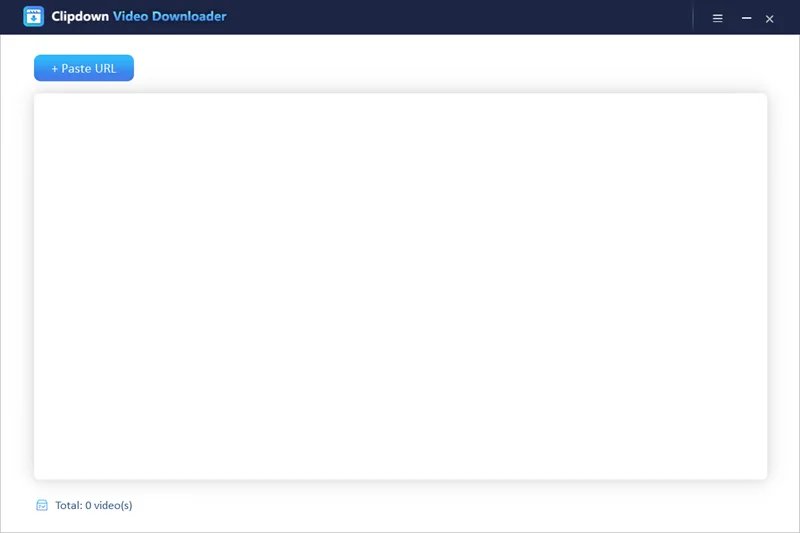
Step 2: Open YouTube and copy the video link that you want to watch. Then come back to the interface of the ClipDown app.
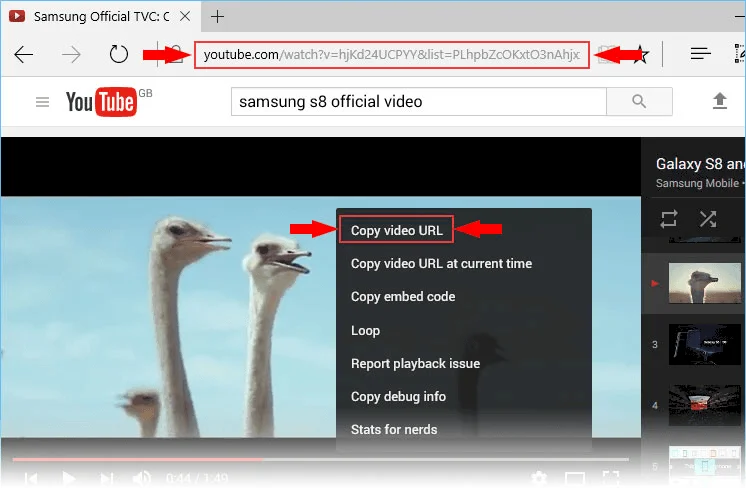
Step 3: Now press the "+Paste URL" button on the interface. As soon as you do it, a dialog box will occur to select the preferred video resolution and download path.
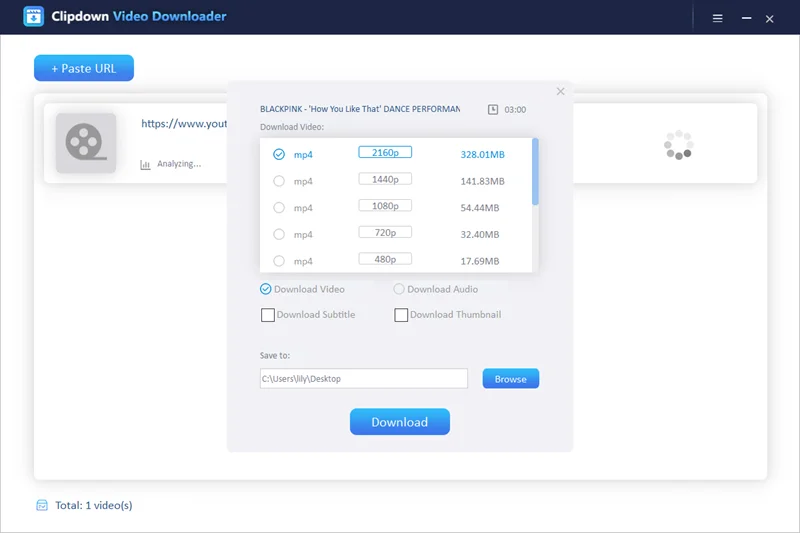
Step 4: After that, press “Download” to start downloading. That’s it; ClipDown will begin downloading the video. Your video will be ready to watch offline within a while.
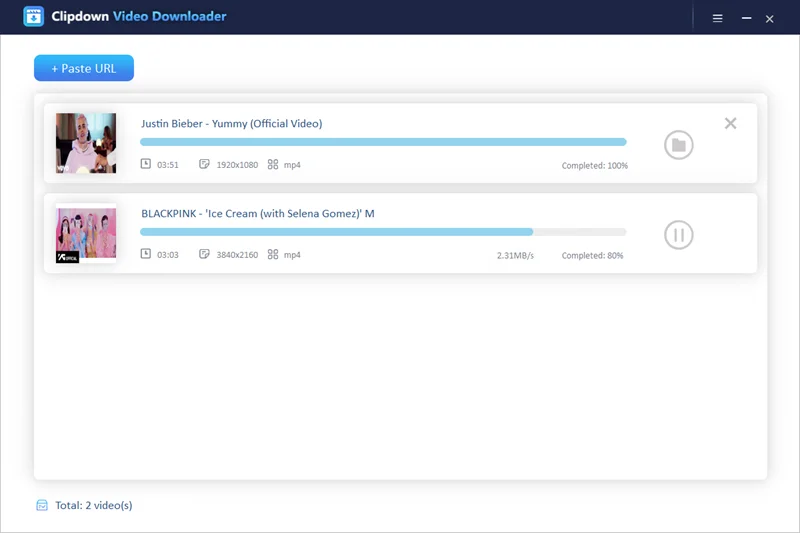
After trying all the methods, we have discussed above; you should be able to solve the YouTube invalid response received issue. However, if none of the solutions works, consider using a video downloader like ClipDown to download and watch the video offline. By using this application, you should be able to watch the preferred YouTube videos without any difficulties.

Carol is a technical blogger with rich experience in writing video tips and tutorials. She has over 7-year experience in video and multimedia.

Copyright @ 2024 ClipDown All rights reserved.