
You were enjoying a new video from your favorite YouTube channel, and suddenly the screen goes black and pops up error code 400: “There was a problem with the server”. Such a sudden interruption can be very disturbing. However, the good news is you can solve it easily in most cases.
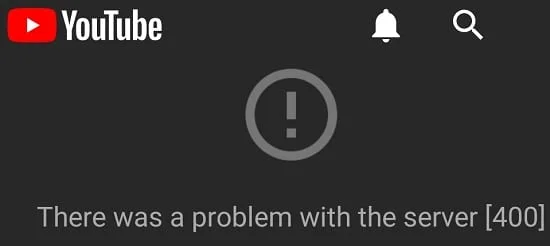
Keep going through the article to find out what the error code means and what measures you can take to eliminate them.
YouTube error code 404 occurs when your internet connection is unstable and has problem to connect to the YouTube servers. It doesn't matter which device you are using; you can encounter this error because of the weak data connection. The error can also occur when the request to join a webpage gets rejected or stopped.
Here are the common reasons behind YouTube error 400 in a nutshell:
Now you know what causes the error, let’s see what you can do to fix the YouTube 400 error when it occurs while watching YouTube videos from your PC.
Cache and cookies stored by the browser can provide you with a faster and smoother browsing experience. However, they can sometimes do the opposite by becoming corrupted and incompatible. This can lead to issues like YouTube error code 400 and others.
You can consider cleaning the cache and cookies of the browser after experiencing the error. You can do this easily from the Settings of all the PC browsers. Make sure that you are cleaning the data for all times.
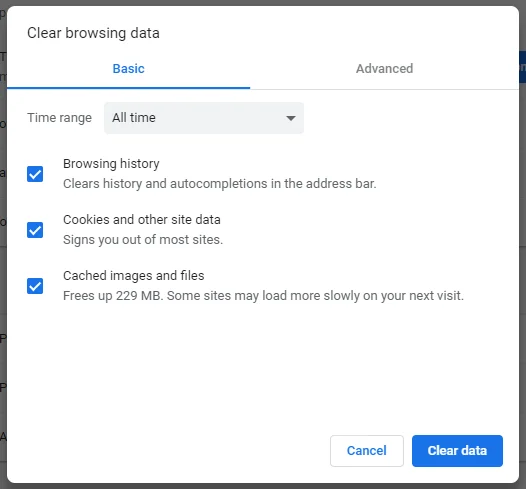
Some of you might not be interested in removing all the cookies and cache data as they can affect the performance of all the websites you regularly visit. In this case, you can consider clearing the YouTube cookies instead. Here is how to do this:
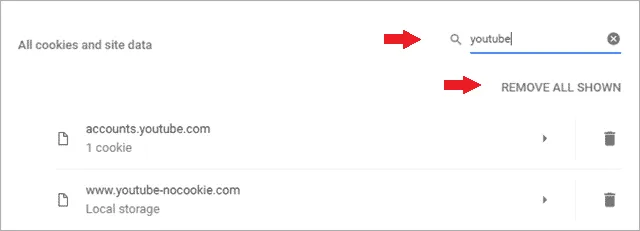
Sometimes a simple page refresh may help you get rid of the disturbing YouTube error 400. The error can occur due to the heavy usage of the PC's resources. Refreshing may help solve the problem by enabling the system to run fast. To do so, simply fresh F5 on your keyboard or the refresh button on the browser.
This is an outdated method, but it may work some time to solve the issue. Sometimes the YouTube link you are trying to access can be broken, leading to a 400 error. In this case, you can copy the video ID from the YouTube link and then try to search with it on Google to find the video.
How to find the video ID? Let's assume you are trying to watch this video: https://www.youtube.com/watch?v=92Ej6fHgJqg&ab_channel=LiveLoud. Here, the video URL is 92Ej6fHgJqg. It's the part of the URL between "watch?v=" and "&ab."
If the YouTube 400 error is occurring because of an issue with your browser, consider trying to view the video from Incognito mode. To open the incognito window in Chrome, press the menu button and click "New incognito window." You will find this option as "New private window" in other browsers.
Another thing you can do is reset the browser settings if the above fixes do not work. Open Menu > Settings > Advanced. Then press Reset and confirm the operation to proceed.
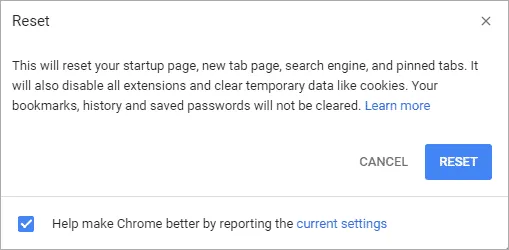
If none of the solutions works, you can consider removing and reinstalling the Chrome browser. Simply go to Apps from Settings to find and remove Chrome on your PC. After that, install it again using another browser.
If the YouTube error 400 occurs on the mobile, you can try these fixes to get rid of it:
First, make sure that your phone’s internet connection is okay and working perfectly. Then, try to browse other websites. If you are also encountering issues on other sites, the problem is with your connection. You can try switching to a different Wi-Fi network or cellular data if the issue is with your network connection.
Sometimes a minor glitch in the YouTube app can cause the error. In this case, restarting the device should help. When you restart the iPhone or Android phone, the YouTube app starts again freshly, which may solve the error.
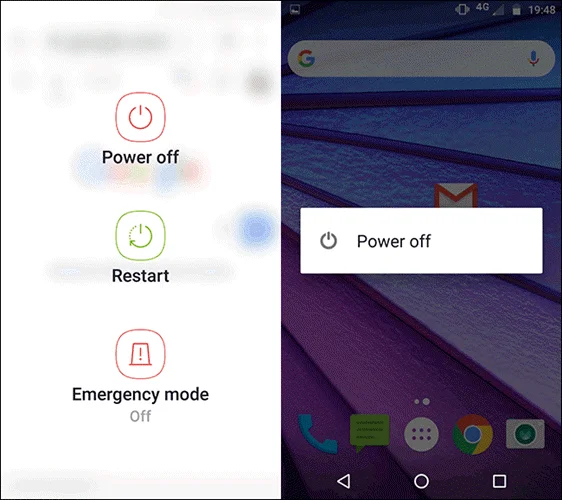
Sometimes, the server error can be caused by the wrong time and date settings on your device. You can easily solve it by updating the Date and Time settings. You can also turn on the automatic date and time settings so that it does not go incorrect again.
Another thing you can try is to force close the YouTube app. If you are using Android, press on the app and tap on "App Info." Press the "Force Stop" button in the new window.
Swipe up and hold your finger on the phone screen from the bottom if you are using iPhone. This will open the app cards, and you can find all open apps. Find the YouTube app you want to close and swipe up to do so.
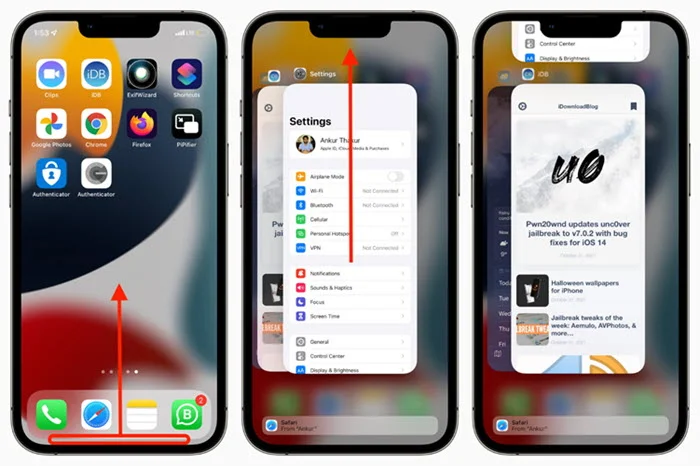
The YouTube app cache and data can also cause the error. To remove the app cache and data on Android, go to App Info and Storage. Under storage, you will find the option to remove app data and cache. You will need to re-install the app for iPhone to remove these data.
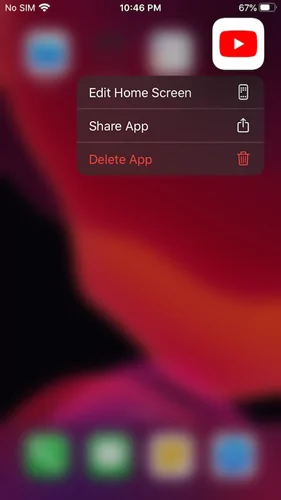
Reinstalling the YouTube app is another great way to solve any issues regarding it. Simply remove the app from your Android or iPhone device. Then go to Play Store or App Store to reinstall the app.
As per some users, tweaking the DNS settings helped them get rid of the issue. To do so, open Settings > Wi-Fi and long-tap on the connected WI-Fi network. Then press Modify Network > IP Settings and add “1.1.1.1” as your primary DNS.
If you don’t have enough time to try the above solutions to fix the YouTube 400 error, you can consider using a third-party app to download the video for offline viewing. In this case, we recommend you trying ClipDown Video Downloader.
ClipDown lets you download videos for offline viewing from more than 1000+ websites, including YouTube, Facebook, Twitter, TikTok, Instagram, Vimeo, etc. Moreover, you can download the videos in diverse qualities, including 720p, 1080p, 4k, and even 8K. It also enables you to convert videos to MP4 or MP3 files.
Step 1: Download and install ClipDown on your PC. After completing the installation, launch it.
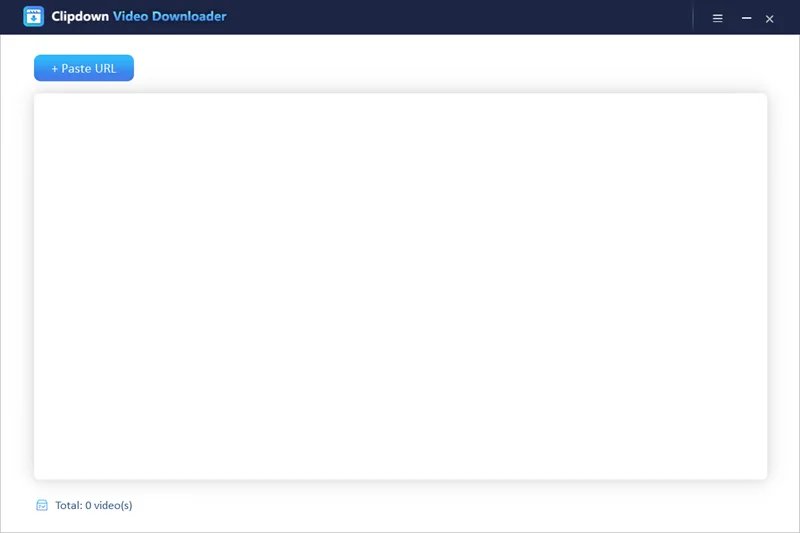
Step 2: Open YouTube and copy the video URL you want to download.
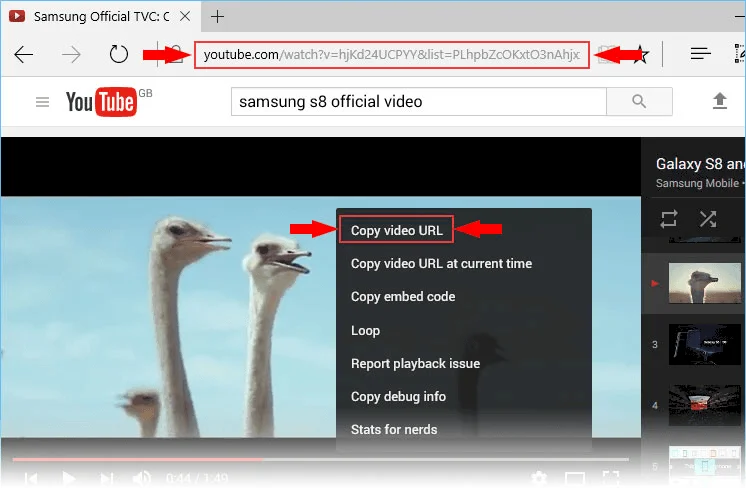
Step 3: Come back to ClipDown and press the "+ Paste URL." Now ClipDown will automatically detect the video link and analyze it. Select the video format and resolution from the new page as you prefer.
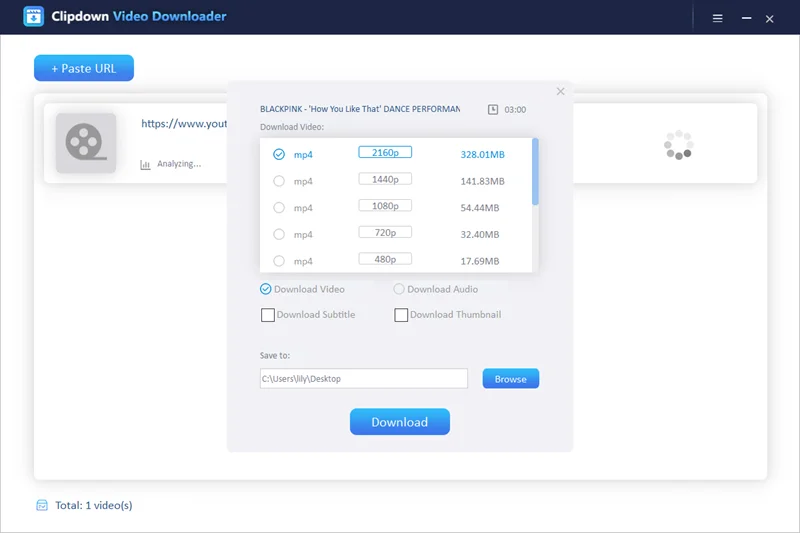
Step 4: Now press the "Download" button. That's it; you are done. The video will be downloaded to your PC within a while.
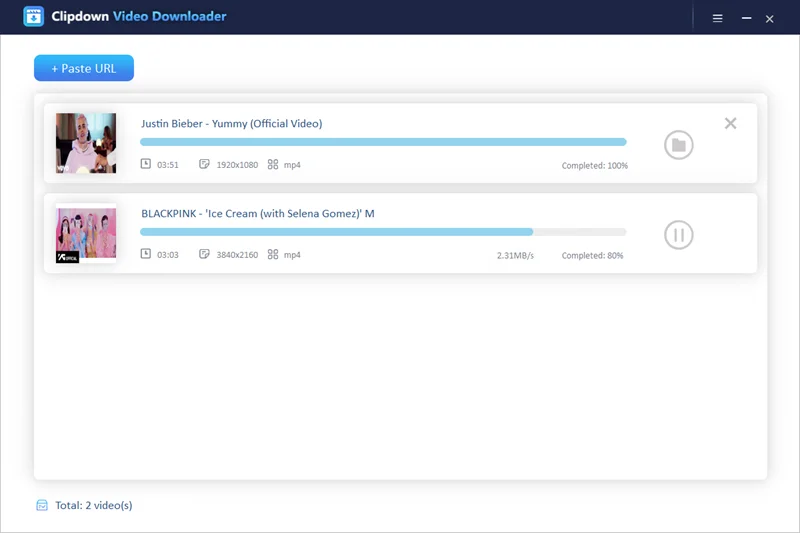
As you see, you can easily get rid of the YouTube problem with server 400 by trying the given solutions above. And, if you want a quick and easy solution, go with the ClipDown Video Downloader straight away. With the help of the tool, you can easily download and watch any favorite video from anywhere without internet connection.

Carol is a technical blogger with rich experience in writing video tips and tutorials. She has over 7-year experience in video and multimedia.

Copyright @ 2024 ClipDown All rights reserved.